Fix “QBCFMonitorService Not Running” in QuickBooks
- Harry james
- Jul 24
- 4 min read
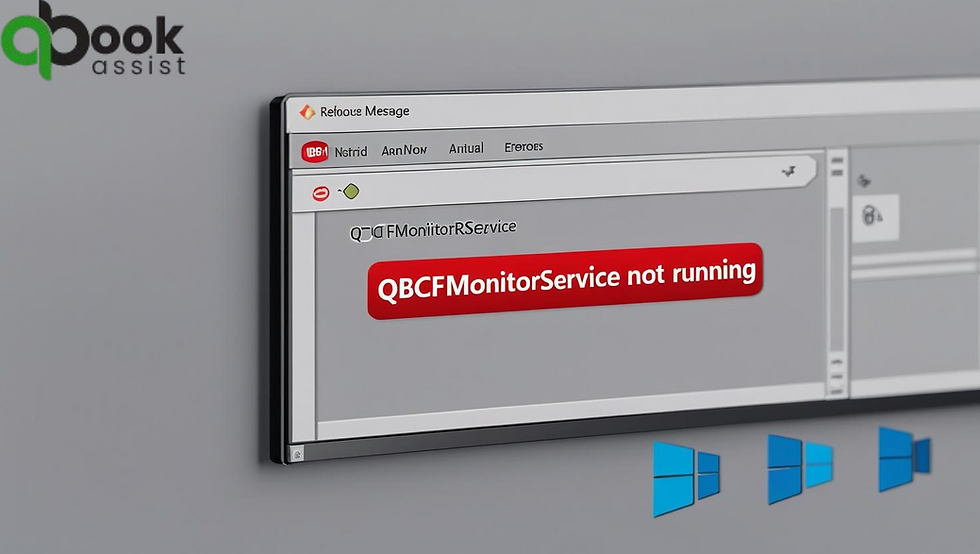
QuickBooks, developed by Intuit, has been a go-to accounting solution for businesses of all sizes. While it’s known for its robust features, QuickBooks is not immune to technical glitches. One such common issue users encounter is the “QBCFMonitorService Not Running” error. This problem can disrupt multi-user functionality and impact company file access. In this article, we’ll explore what causes this error and provide a step-by-step guide to fix it, with a focus on the QuickBooks Database Server Manager.
What is QBCFMonitorService?
QBCFMonitorService stands for QuickBooks Company File Monitor Service. It’s a background service used by QuickBooks to ensure smooth multi-user functionality and facilitate communication between the QuickBooks Database Server Manager and company files.
This service is crucial when your company file is hosted on a server and accessed from other computers. If the QBCFMonitorService is not running, users may experience:
Trouble opening company files in multi-user mode
Errors when connecting to the host computer
Disruption in the Database Server Manager’s operation
What Does “QBCFMonitorService Not Running” Mean?
When QuickBooks displays this error, it usually indicates that:
The QBCFMonitorService has stopped or failed to start
The QuickBooks Database Server Manager is not functioning correctly
Windows firewall or antivirus is blocking the service
The system lacks administrative privileges
The QuickBooks installation is damaged or incomplete
This issue is particularly common on servers hosting the company file.
Common Symptoms of the Error
You might be encountering the QBCFMonitorService Not Running issue if:
QuickBooks takes longer to open
Company file access is denied from networked computers
You get frequent crashes when switching to multi-user mode
The QuickBooks Database Server Manager shows errors or does not detect the company file
Step-by-Step Solutions to Fix “QBCFMonitorService Not Running” in QuickBooks
Here’s a comprehensive guide to resolve the issue.
Solution 1: Restart the QBCFMonitorService
Sometimes, the service may simply be paused or stopped.
Steps:
Press Windows + R, type services.msc, and press Enter
Locate QBCFMonitorService in the list
Right-click and select Start (or Restart if it's already running)
Set the Startup Type to Automatic
Click Apply and OK
Restart your computer and try opening QuickBooks again
If the error persists, proceed to the next solution.
Solution 2: Use QuickBooks Database Server Manager
The QuickBooks Database Server Manager is essential for hosting company files in a multi-user environment. Reinstalling or repairing this tool can help resolve the issue.
Steps:
Download the QuickBooks Tool Hub from the official Intuit website
Open the Tool Hub and click on Network Issues
Select QuickBooks Database Server Manager
Use it to Scan the Folder where your company file is located
After the scan, restart your server
Check if the QBCFMonitorService starts running automatically
This helps re-establish the connection between the server and the workstations.
Solution 3: Repair QuickBooks Desktop
If the issue is due to corrupted QuickBooks files, repairing the installation may fix it.
Steps:
Open Control Panel → Programs and Features
Find and select your QuickBooks version
Click Uninstall/Change → Repair
Follow on-screen instructions to complete the repair
Restart your computer
This process restores damaged or missing QuickBooks program files.
Solution 4: Check and Configure Windows Firewall Settings
Firewall or third-party antivirus software can block the QBCFMonitorService and QuickBooks Database Server Manager.
Steps:
Go to Control Panel → Windows Defender Firewall
Click on Allow an app or feature through Windows Defender Firewall
Ensure QBCFMonitorService.exe and QBDBMgrN.exe are both allowed
If not listed, click Allow another app and manually add the executable files
Also, open ports required by QuickBooks:
8019, 56728, 55378–55382 (for QuickBooks 2021 and newer)
Restart the firewall and QuickBooks services
This ensures QuickBooks services communicate without interference.
Solution 5: Run QuickBooks File Doctor
The QuickBooks File Doctor is an advanced tool available via the Tool Hub that detects and fixes network and company file issues.
Steps:
Open the QuickBooks Tool Hub
Go to the Company File Issues tab
Click on Run QuickBooks File Doctor
Select your company file from the list
Choose Check your file and network
Enter your admin credentials and allow the scan to complete
This scan helps resolve issues with both the file and service connectivity.
Solution 6: Reinstall QuickBooks in Selective Startup Mode
If all else fails, a clean install of QuickBooks can eliminate hidden conflicts or corrupted services.
Steps:
Back up your company file and license information
Open the System Configuration tool (type msconfig in Run)
Go to Selective Startup under the General tab
Check Load system services and Use original boot configuration
Uncheck Load startup items
Click Apply, then OK, and restart your PC
Reinstall QuickBooks and the Database Server Manager
After installation, switch back to normal startup mode using the same steps
This isolates startup conflicts during the installation process.
Preventing “QBCFMonitorService Not Running” Error in the Future
Once the issue is resolved, it’s important to ensure it doesn’t recur.
Tips:
Regularly update QuickBooks to the latest version
Ensure Windows and antivirus definitions are up-to-date
Always use QuickBooks Database Server Manager to host company files in multi-user mode
Avoid shutting down services manually from Task Manager
Set QBCFMonitorService to “Automatic” in Windows Services
Final Thoughts
The “QBCFMonitorService Not Running” error in QuickBooks is a technical hiccup that can disrupt daily operations, especially for businesses relying on multi-user access. Fortunately, by following the steps outlined in this guide and using tools like the QuickBooks Database Server Manager, you can fix the issue efficiently.
Understanding the root cause—whether it’s a service issue, firewall block, or corrupted file—can help you apply the right fix without unnecessary troubleshooting. Always ensure regular software maintenance and backups to avoid future disruptions.
If you're still facing issues even after these steps, it may be time to consult with a certified QuickBooks ProAdvisor or reach out to Intuit support for advanced help.
Visit For More: (https://qbookassist.com)



Comments